Square Custom Cards Template and Setup Guide
Follow the instructions below, and you'll be whipping up your own custom cards in minutes.
1. Click the icon of your fave program below (Adobe Illustrator, PDF or Canva, if you don't have the fancy-shmancy software).
Square:
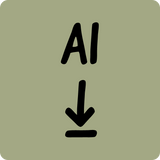


Important: For double-sided printing in Illustrator, you must use two side-by-side artboards—use our templates for the easiest setup. Make sure your final PDF exports as two pages.
2. You'll be presented with a template like this (front and back):
If you'd prefer to print one-sided, leave the back page blank and we'll keep it white.


3. Pop your design into the template, following the guidelines written in there.

If you're a new designer and using Canva:
1. Drag and drop your design onto the template.
2. Go to the top right hand corner, hit 'Position', and select 'Send to back'. Now you can still see the template guidelines.

2. Make sure your design extends right to the edges of the entire canvas and that all important information stays within the green 'safe zone' dashed line. This will ensure nothing gets trimmed off in the process.

3. Once your design is all sized up, select the template image and unlock it by clicking the lock that appears. Then hit 'Delete'.

4. Go to 'Share' in the top right hand corner, 'Download'.
5. Under file type select 'PDF Print' then set the Colour Profile to CMYK.
Please note: If you are using the free version of Canva, you will only be able to export in RGB—leave it up to us and we will do the converting to CMYK for you. Just keep in mind that the colours in your artwork may look different when printed.
Your settings should look like this:

Complete your order:
1. Head back to our Custom Cards page and select the size and quantity you're after.
5. Upload your design just above the 'Add To Cart' button, and then breeze through checkout. Now you can eagerly await your cards in the post!
If you get stuck please reach out to us at hello@heapsgoodpackaging.com.au and we'll be happy to help!






























