Darkness Settings - Mac
How to edit your darkness settings
Is the post office having trouble scanning your barcode? Not to worry! It's likely because the barcode lines are too close together and may be merging. Let's fix that by reducing the barcode's darkness level.
- This setting can be adjusted right before you print your label via your browser. We suggest using Google Chrome for the best experience.
- Once you've opened your shipping label, you'll want to click 'Print using system dialogue.' This will give you more options.
- Check that the TSC printer is selected, and make sure the paper size is correct.
- From here, open the menu option in the middle and select 'Printer Features.' You'll see the Darkness level option here.
- Once you're happy with how everything prints, you can save these settings for future use. Just go to 'Presets', select 'Save Current Settings as Preset...', and name it something like 'Shipping Label.' Then, when you're ready, just hit print.
By reducing the darkness level to 3, you should see more space between the barcode lines. This makes it easier for the post office scanners to read your barcode.
Here's an example of optimal darkness:
One more thing: if you're still having issues at the post office, you might want to ask the staff to try scanning the QR code located in the top right corner of your label. Both the barcode and QR code should provide the same shipping information.
Remember, we're here to help if you need it. Happy shipping!